
ImageMagick
Tutorial Templates
(Teaching Templates)
(with Mr. C's approval)
|
|

ImageMagick
Tutorial Templates
(Teaching Templates)
(with Mr. C's approval)
|
|
|
I started out makng a black XC image 500x500 before entering Arbor's Magick Studio. I go directly to composite & composite the .psd image on the XC image with the default settings unchanged. Here is the PSD file I used for you to test with: YWN~SixPack.psd 750 kb In view you will not see anything. It will appear to be a blank white image. If you use the above .psd test file composited on a black 500x500 XC image. it will look exactly like this: 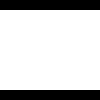 black 500x500 Go to Output Output in .gif format =SINGLE= file ..::IMPORTANT::.. The next screen you will see a blank image with 2 images below it that appears like "frames" of a animated file. The second image is the one you want. Click on it & save to your web space
|
|
1notes.txt ..::Summary::.. How to output a Transparent image from a psd file. Examples of various composites. 2notes.txt ..::Summary::.. Tests of file formats & related discussions PSD PS PS1 PS2 PS3 Are Abobe Photo Shop file extensions. PSP TUB Are Paint Shop Pro=PSP file extensions. THAT CAN BE converted inside the PSP program by a Computer Only To: PSD format at this time that I am aware of? Black560x560.psd 660kb 3notes.txt ..::Summary::.. PSP TUB File Format Mr. C? Are there problems with those formats? I know PSD is preferred because it is the format from the superior image program of Adobe Photo Shop Verses Paint Shop Pro? In output you have PS PS1 PS2 PS3 But not PSP or TUB? Reason for that because it's not compatible? Or image quality is not as good? Is PSP format a do-able? 4notes.txt ..::Summary::.. PSP file format have what is termed as "layers" You can separate the 'layers' of =some= PSD images by treating the file like a multi-frame animation. Layers=Frames! 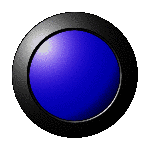
 The round buttons file
The round buttons fileIs different. One image with six frames 126x126 Each frame in a different color I morph animated the last two frames. Also composited multiply to richen the hues. |
|
The star zip is a true zip file. It contains six psd files. In six different colors. KB's in the lower range of 10 5kb for the White Star To 31.9kb for the Blue Star. StarBlue.psd 31.9kb StarGreen.psd 27.5kb StarWhite.psd 10.5kb
|
|
Choose an output image format and set any optional image attributes below. Some attributes are only relevant to specific output formats. Next, press output to convert your image to the selected format. The image is converted and you are given an opportunity to download it to your local area.
|
| single file | preview | clipboard |
| append | histogram | multi-frame file |
Press to your image or the form.
| Image Type | Compress | Channel |
|---|---|---|
| Preview | Dispose | Interlace |
|---|---|---|
| Delay | Loop | Quality |
|---|---|---|
|
PSD Blue Star Study With Examples StarBlue.psd 31.9kb I start out with a black XC image. I use the default size 320x240. I composite NW +10+10 with the default settings. Output as I did in the above Kittens example. Make a mental note that this star reminds me of the PNG stars I have. PNG PSD these are different formats and not in the same format group like JPEG's JPG and JPE. These are all the full sized images. I did not reduce the sizes at all. Here is this example: 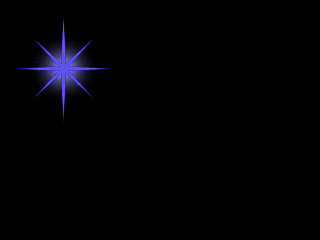 StarBlue1.gif 2.9kb 320x240 I turn around and input the above file into the studio again. My settings are: Fuzz=11111 Floodfill Matte None None I click in the center of the image and make it transparent. I go to transform and trim Output Here is that example: 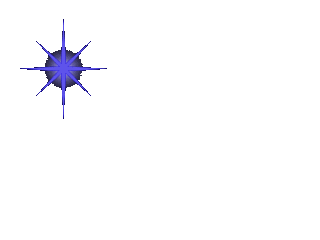 StarBlue2.gif 1.8kb 98x110 I take StarBlue1.gif to gifworks I transparent 3 times up close in between the stars points the first time. The next 2 times I click on the "halo" around the main body of the star. I smart crop. I save it. Here is that example: 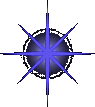 StarBlue3.gif 2.3kb 95x107 |
This tutorial written courtesy of:

ArborHosting ImageMagick
11/02/2004
Please continue to support our sponsors of
Mr.C's GREAT Online Imagemagick Studios