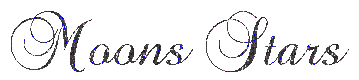|
Making a Gem Mask
A variation of the "Cut Out & Overlay Method" |

|
|
Another Application of the:
Cut Out & Overlay Method How To Make a custom "Mask" to isolate your Gem image at MyImager: |
| I took this gem image below Image A.) 
To MyImager: I select "Text" from the drop down Menu. Under the Effects Tab: I type in the letter lower case "n". I use a font size of 36. Leave it set at center and center. I select the font style of : Webdings (charset) by opening the drop down menu and hitting my "w" key twice to jump to webdings to select it. I use the black color which is already set by default. I click to annotate the dingbat circle on the image. I had to play around with the size of font to find the right size to cover the gem with the circle. Image B.) 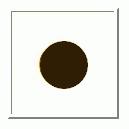 Am I nuts? LOL Nope! It will make sense shortly. So the text size of 36 seems to cover the gem with the dingbat circle pretty well. I look down at the bottom of the screen and see that my image is 129x129 in height and width. So I click on the upper left button named "File" and select from the drop down menu "New" I type in 129x129 in gif format and the color of black which it is set by default. Click to generate this base image. Again I do this process: I select "Text" from the drop down Menu under the Effects Tab: I type in the letter lower case "n". I use a font size of 36 Leave it set at center & center I select the font style of Webdings by opening the drop down menu and hitting my w key twice to jump to Webdings to select it. I use a dark grey color which is #595959. I click to annotate the dingbat circle on the image. Now I have a black square that is 129x129 with a dark grey circle in the middle of it. Image C.) 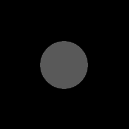
I select Transparency from the drop down menu under the Effects tab I click on the center of the grey circle to make a round hole in the middle of this black square. I save this image and make a copy or Transload-Upload it to my webhost account. Image D.) 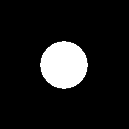
|
 A.
A.
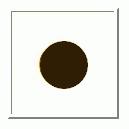 B.
B.
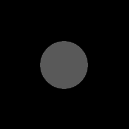 C.
C.
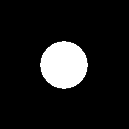 D.
D.
 E.
E.
 Done
Done |
|
I used my Zone account for this project today and I used the "Mini-ImageMagick" inside of my account to composite. In doing so I made a shocking discovery! (your gonna crack up!) There isn't any 'multiply' function inside of the zone's composite a image with another. Has it always been like this? Have I really paid that little attention to the offerings inside of my Zone Account? Sheetz! I take my mask that I just made and the gem image to a ImageMagick I composite "over" "center" the mask image over the gem image. I have to adjust it by compositing a few more times because the gem isn't perfectly centered in the middle of the 129x129 square. Image E.) Now to annotate: I type in a upper case O Center Fill color is: #CDAD00 (stop laughing Punks I love this color! BWAH~) Stroke: None Size 74 Density 74 Font Style is Chopin Open Face I annotate Then to transform to Flip the image and back to annotate again. Done the same way as I did before. Then output. |
 Completed Making a Gem Mask A variation of the: "Cut Out & Overlay Method" 
More being added in the near future. Hands On Practice Glitter Litter Lessons - A.) Glitz Fish |
Would you like a banner for
"Moons Stars"?
A link back is =not= required by me.
Moon's Stars Banners
Easy Cut Copy & Paste