
ImageMagick
Tutorial Templates
(Teaching Templates)
(with Mr. C's approval)
|
|

ImageMagick
Tutorial Templates
(Teaching Templates)
(with Mr. C's approval)
|
|
|
...::: Related Information :::... Output Optimize-Clear Comments Has Moved- Arbor V6.15 -11/30/2004 Coloring Sunbursts Optimize Using Quality Percentages Optimizing images with the WTV-Zone Optimizing images with the WTV-Zone Knocks 60 kb's off of the file size without ANY quality degrading! For those tough Lard butt images or any jpg image optimizing at all. The WTV-Zone will not do this with gif images it will change the extension to jpg from gif. It will not accept any animated images. So for jpg's or PNG's only. I have not tested PNG's. With this particular image I was having trouble using the quality setting method at ImageMagick without degrading the image to where it was not appealing to my eyes. So I output with the quality setting left blank. Here is that image. It is 64kb 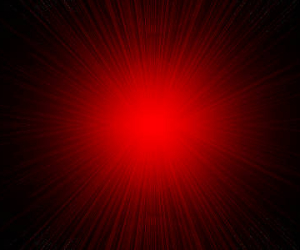
I beamed the above into my WTV-Zone Account. Then I clicked on the height x width to the right of the file name which takes me to the WTV-Zone's Mini-Magick and image tools. All I do is rename the image. Inside of the WTV-Zone Mini Magick are these options you can select. Zone Magick powered by Image Magick Please do NOT resize or work on animated Gifs! Image Magick Image Manipulation Resize graphic to ____% of original size, or height by width. Rename image: Keep Existing Image Overwrite Existing Image I select "Keep Existing Image". I could select "Overwrite Existing Image" if I like and not rename the image. I do not do anything else. I am copying the image basically. This image copy is 4 kb's! WOW huh! Here is that image. Compare the image quality and you will see no difference I predict. 
The following is the 64kb image I run it through the WTV-Zone's Mini Magick adding resizing smaller to 240x200. Where the text reads: Resize graphic to ____% of original size, or height by width. It is 3 kb's 
Note: Clear comments has moved from resize to output. It is at the bottom of this screen under Miscellaneous options: These are the settings I use for a jpg. (gif is a little different) I set everything the same with one exception Defining a quality percentage Set the quality at 50% the image is a little over 10kb |
| Quality |
|
|
|
Leaving the quality parameter blank the same image with all the same settings is over 70kb |
| Quality |
Choose an output image format and set any optional image attributes below. Some attributes are only relevant to specific output formats. Next, press output to convert your image to the selected format. The image is converted and you are given an opportunity to download it to your local area.
|
| single file | preview | clipboard |
| append | histogram | multi-frame file |
Press to your image or the form.
| Image Type | Compress | Channel |
|---|---|---|
| Preview | Dispose | Interlace |
|---|---|---|
| Delay | Loop | Quality |
|---|---|---|
This tutorial written courtesy of:![]()
![]()

ArborHosting ImageMagick
11/30/2004
Please continue to support our sponsors of
Mr.C's GREAT Online Imagemagick Studios