
ImageMagick
|
|
|

When I first wrote this tutorial I used Arbor ImageMagick. This method worked at Arbor and all the others. Today 09/22/2006 the only Imagemagick that this method still works with is Net4TV ImageMagick Correction Mr.C and the Magick Team have this problem fixed. 01/18/2007 is the first I learned of it. Thank You! The above animated yellow rose image is the end result example from this Tutorial. It is a 2 frame animation = budspark1.gif Thanks to Nancy Quale for her help working with me on this tutorial. Together uncovering one more bit of "Magick", one wonder at a time. I took a rose image and an animated star. I Composite the star over the rose in the south east corner. Then I Output changing extension from jpg to gif. Set the Delay at 22 Here is that image. It is 8 frames. 94 k bud_8FrameCompAni.gif ImageMagick numbers the frames starting with 0. As you can see from this "Frame Map ". 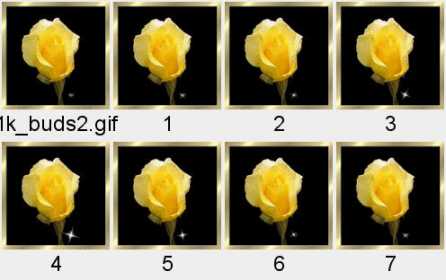
I go to Input and paste the ImageMagick Temporary URL in the slot I Scroll down & in the text area box labeled "Scene" I Type in. 4,5 This means I am selecting only frames 4 and 5 out of the 8 frames of the animation to loop together I scroll up to the top of the page. Click the view button to enter the studio. Once inside the studio I output right away. Result is this 2 frame animation.  budspark1.gif
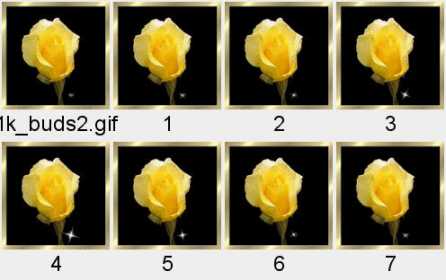
|
This tutorial written courtesy of:

ArborHosting ImageMagick
01/20/2006
Please continue to support our sponsors of
Mr.C's GREAT Online Imagemagick Studios